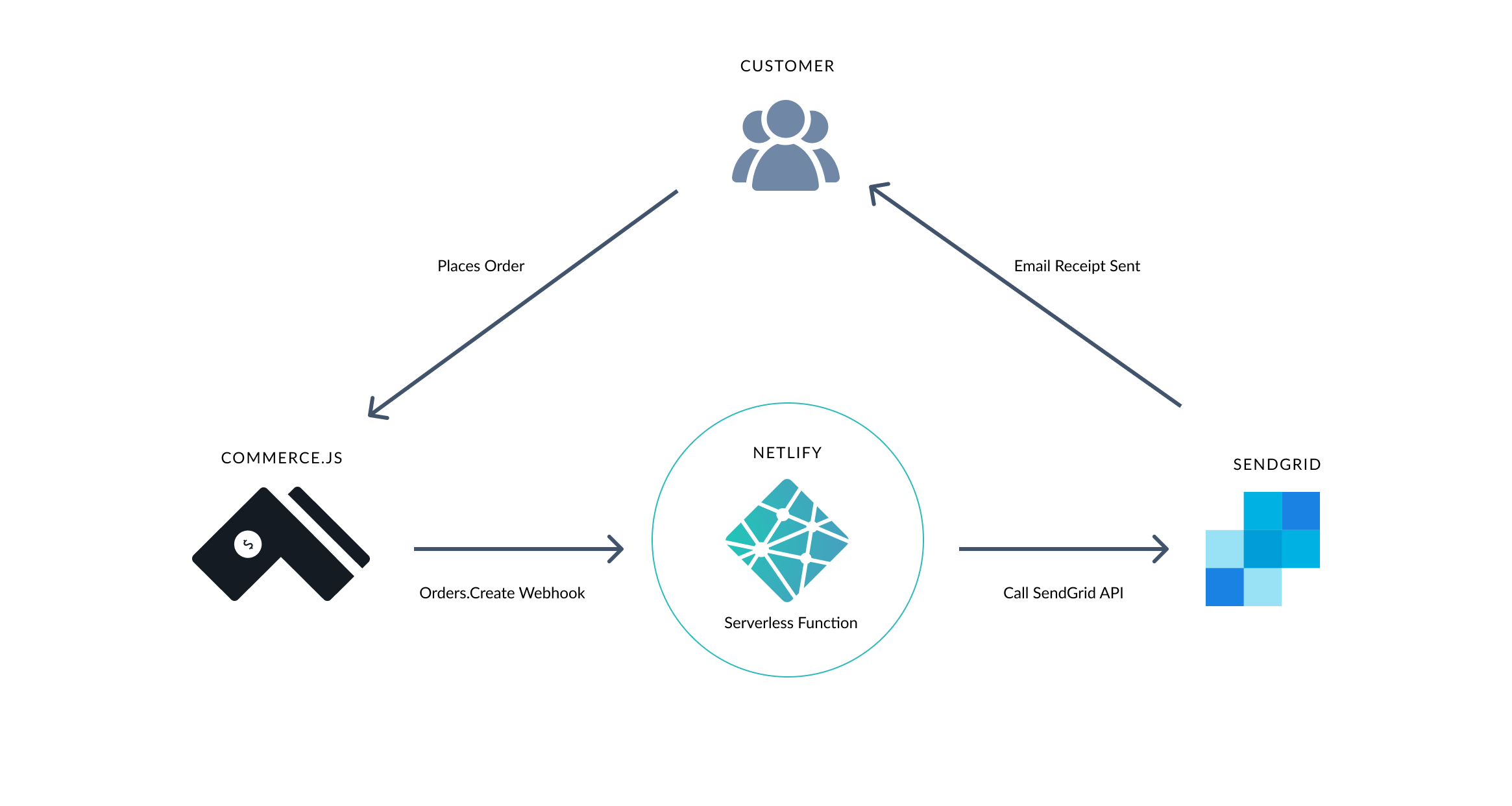Integration Overview
In this guide, we’ll create a custom email receipt template with SendGrid using webhooks. Transactional email receipts are sent to your customers after an order is placed on your storefront. At the bare minimum, an email receipt contains releavant information such as the customer’s information and an order details section listing the order items and total paid. This email is normally the first transactional email that your customer receives so it is important to make a great first, on-brand impression.
There are many ways to take advantage of marketing opportunities in an order receipt. You can include call-to-actions for upsells, discounts, coupons; or social media sharing. In this example, you will learn how to create a fully custom email to achieve an on-brand experience with your email receipts.
You will first need to go through some configuration steps in your dashboard before you jump into creating a custom email.
In this guide, we will:
- Configure the Chec dashboard to turn off the in-built email notifications
- Create a serverless Netlify function to run the SendGrid API call as this needs to be handled privately and not exposed on the client side
- For this example, we’ll be using a Next.js example project and will be creating the serverless function using the built-in API routing functionality in Next.js
- The serverless function is essentially an API endpoint for us to communicate with and receive a response from all handled server side
- When an order is placed, the webhook (which you will register below) will be triggered and the serverless function will be called
- The endpoint will accept a POST request from Chec when an order is created then make a request to the SendGrid API to send your custom email with the response displaying the necessary order details.
- Register a webhook in the dashboard -
orders.createand input the URL endpoint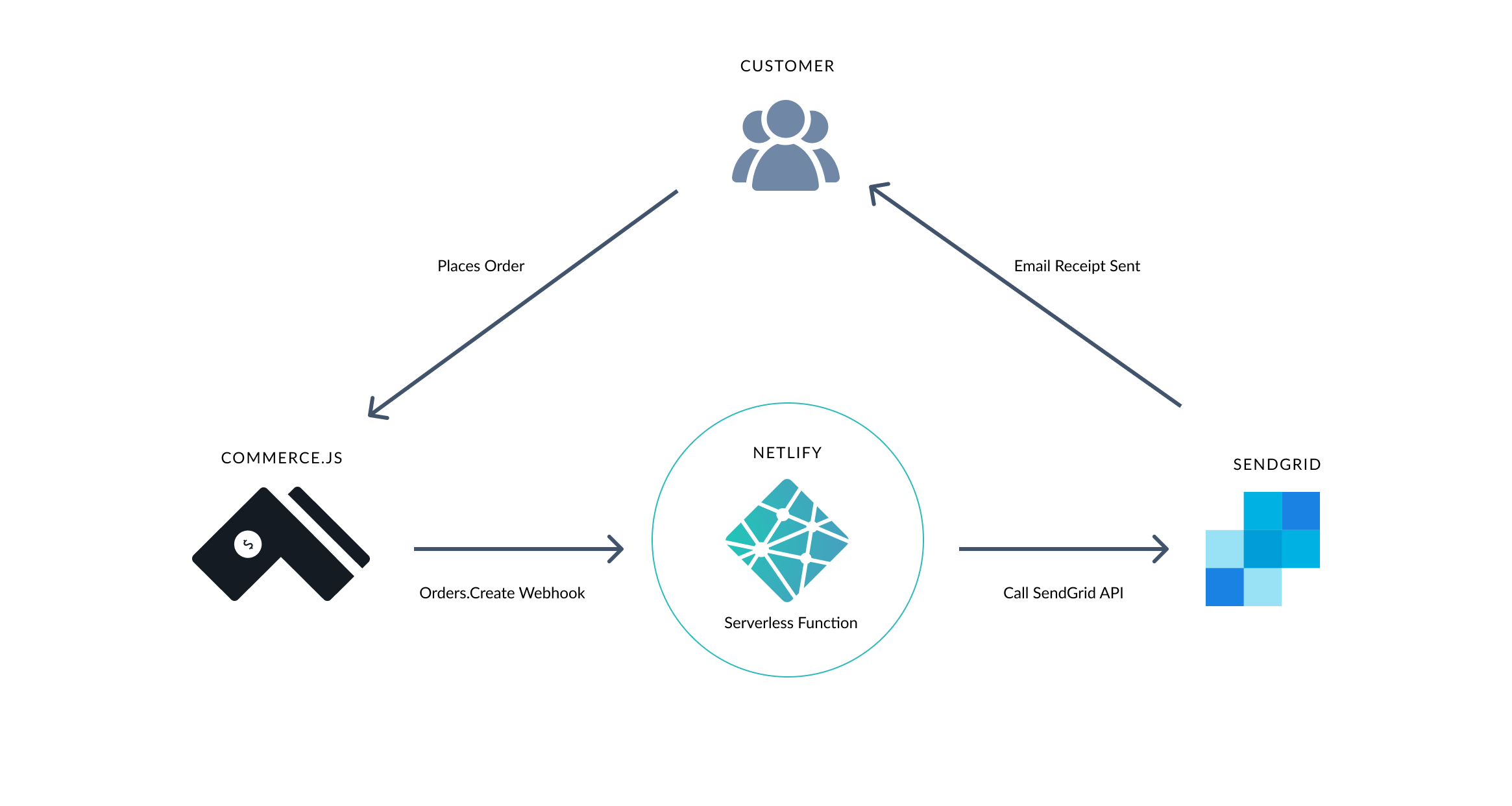
Let’s get started
This article assumes you have your basic local environment set up along with having a Chec and SendGrid account. You will need to obtain both your Chec API keys and SendGrid API keys. When you have those prerequisites, you can either start this implementation by creating a serverless function with one of your projects or use the Commerce.js example storefront to integrate.
This article will not cover building a custom SendGrid template. We will instead only focus on accepting a request from Chec, verifying it, then sending the order response to SendGrid. It is up to you to handle the customization of the email in the SendGrid application. We will attach a few links with basic steps of how you might set up a dynamic template in your SendGrid account.
Disable emails that are sent from Chec
Since you will be creating custom emails using an external email service, SendGrid, you will need to disable all the customer emails from the Chec server. Go to Settings > notifications and disable the three available customer toggles.
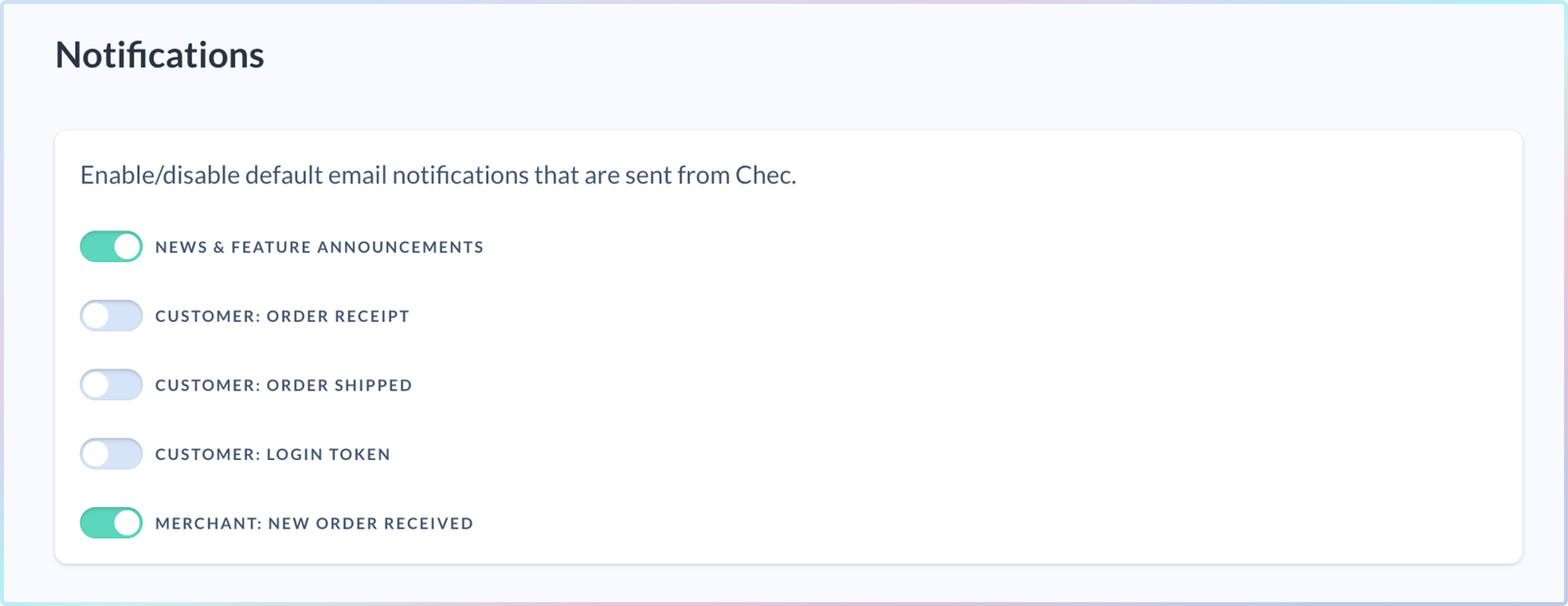
Implementation
This is reference code only and may not include all the code necessary to create a complete email template. There are a number of ways to send transactional emails with SendGrid, please read [SendGrid’s documentation](https://docs.sendgrid.com/) to integrate according to your needs.
Install example storefront project or use your existing project
# Clone the Commerce.js Next.js demo store
git clone [email protected]:chec/commercejs-nextjs-demo-store.git custom-email-example
# Change directory into the project and install dependencies
cd custom-email-example && yarn
# Install the SendGrid mail SDK to use the SendGrid Web API v3 Mail Send endpoint
# https://docs.sendgrid.com/api-reference/mail-send/mail-send
# https://github.com/sendgrid/sendgrid-nodejs/tree/main/packages/mail
yarn add @sendgrid/mail
Create a new folder functions and a file named email.js inside of it. This is the file where you will be creating your email API endpoint.
app
├── components
├── lib
├── lotties
├── functions
│ ├── email.js
└── pages
// ...
Create your serverless function in the file email.js
// Create the API endpoint function with a req and res parameter
export default async function handler(req, res) {
if (!req.body || req.httpMethod !== 'POST') {
return {
status: 405,
headers,
body: JSON.stringify({
status: 'Invalid HTTP method',
}),
}
}
const { data } = JSON.parse(req.body);
// Request for your merchant information so that you can use your email
// to include as the 'from' property to send to the SendGrid API
const merchant = fetch(`${process.env.CHEC_API_URL}/v1/merchants`, {
headers: {
'X-Authoriza†ion': process.env.CHEC_SECRET_KEY,
},
}).then((response) => response.json);
// Extract the signature from the registered `orders.create` webhook
const { signature } = data;
delete data.signature;
// Verify the signature
const expectedSignature = crypto.createHmac('sha256', webHookSigningKey)
.update(JSON.stringify(data))
.digest('hex');
if (expectedSignature !== signature) {
console.error('Signature mismatched, skipping.')
}
// Verify the age of the request to make sure it isn't more than 5 minutes old.
if (new Date(data.created * 1000) < new Date() - 5 * 60 * 1000) {
console.error('Webhook was sent too long ago, could potentially be fake, ignoring');
}
// Because you will need to list out the order line items, map through the returned line items
// and structure out the data you need to display in the email receipt for your customer
// Note that we are keeping the data structure minimal here
const orderLineItems = data.payload.order.line_items.map((lineItem) => ({
text: lineItem.product_name,
price: lineItem.line_total.formatted_with_symbol,
}));
// Signature is verified, continue to send data to SendGrid
// Create the email object payload to fire off to SendGrid
const emailPayload = {
to: data.payload.customer.email,
from: merchant.support_email,
subject: `Thank you for your order ${data.payload.customer.firstname}`,
text: `Your order number is ${data.payload.customer_reference}`,
// SendGrid expects a JSON blog containing the dynamic order data your template will use
// More information below in 'What's next?' on how to configure your dynamic template in SendGrid
// The property key names will depend on what dynamic template you create in SendGrid
dynamic_template_data: {
total: data.payload.order.subtotal.formatted_with_symbol,
items: orderLineItems,
receipt: true,
name: data.payload.shipping.name,
address01: data.payload.shipping.street,
city: data.payload.shipping.town_city,
state: data.payload.shipping.county_state,
zip : data.payload.shipping.postal_zip_code,
},
// In addition to specifying the dynamic template data, you need to specify the template ID. This comes from your SendGrid dashboard when you create you dynamic template
// https://mc.sendgrid.com/dynamic-templates
template_id: '{template_id}'
}
let response = {};
try {
// Call the SendGrid send mail endpoint
response = await sgMailClient.send(emailPayload);
return {
statusCode: 200,
headers,
body: 'Email sent!'
}
} catch (err) {
console.error('Error', err)
}
// Return the response from the request
return res.status(200).json(response);
}
In the above serverless function, you have:
- Instantiated the SendGrid email client and passed in your API key
- Extracted the “signature” from the request body. The signature is a hash of the payload’s contents, which was generated using your Chec webhook “signing key”
- Verified the signature by calculating what the signature should be, then compare it against what we were provided. For security reasons, it’s important to verify the signature of incoming webhooks and ensure they come from Chec, and not a man-in-the-middle attack.
- Verified the age of the request. Another good thing to check is that the request was recently created. Chec will send you webhooks in near real-time, so requests are unlikely to be older than say 10-20 seconds.
- Created the email payload. We need extract the order data and structure to send as an email payload to SendGrid’s API. The structure will depend on what dynamic template you have created in SendGrid
- Sent the email payload in the SendGrid’s request. We load up the SendGrid mail client SDK, tell it where to send the email, what the email body should contain, and which email it should come from (your merchant email in this case)
Netlify serverless functions make it almost effortless to create a function on the server that is executed based on an event, which the webhook will handle. After you’ve created your function, you’ll need to deploy the site to Netlify so that you can use your live site’s URL with the email endpoint.
Now let’s go to your Chec dashboard Settings > Webhooks, to register a webhook for the orders.create event to fire the email endpoint created above.
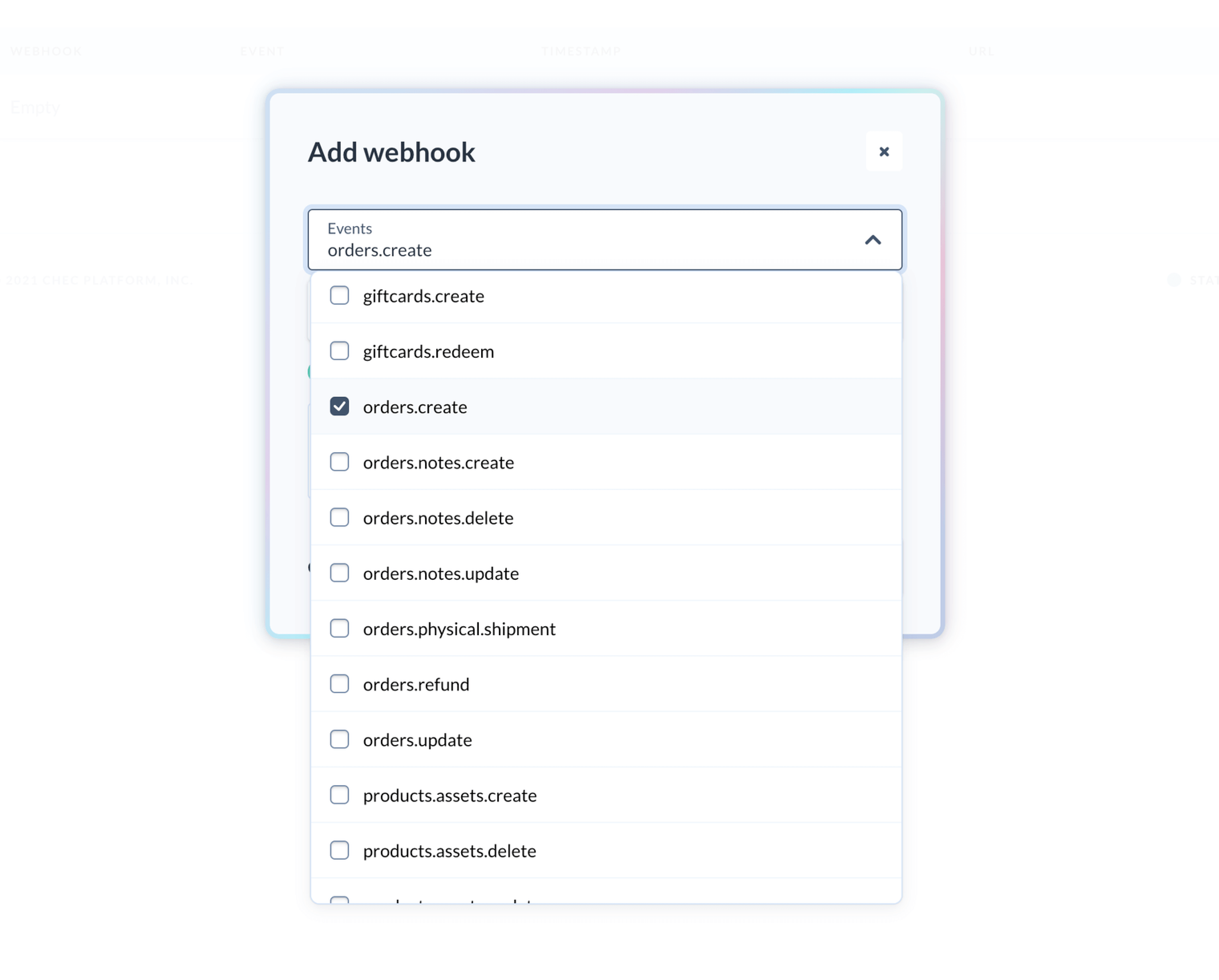
Input your URL as https:/<yoursiteurlhere>/.netlify/functions/email.
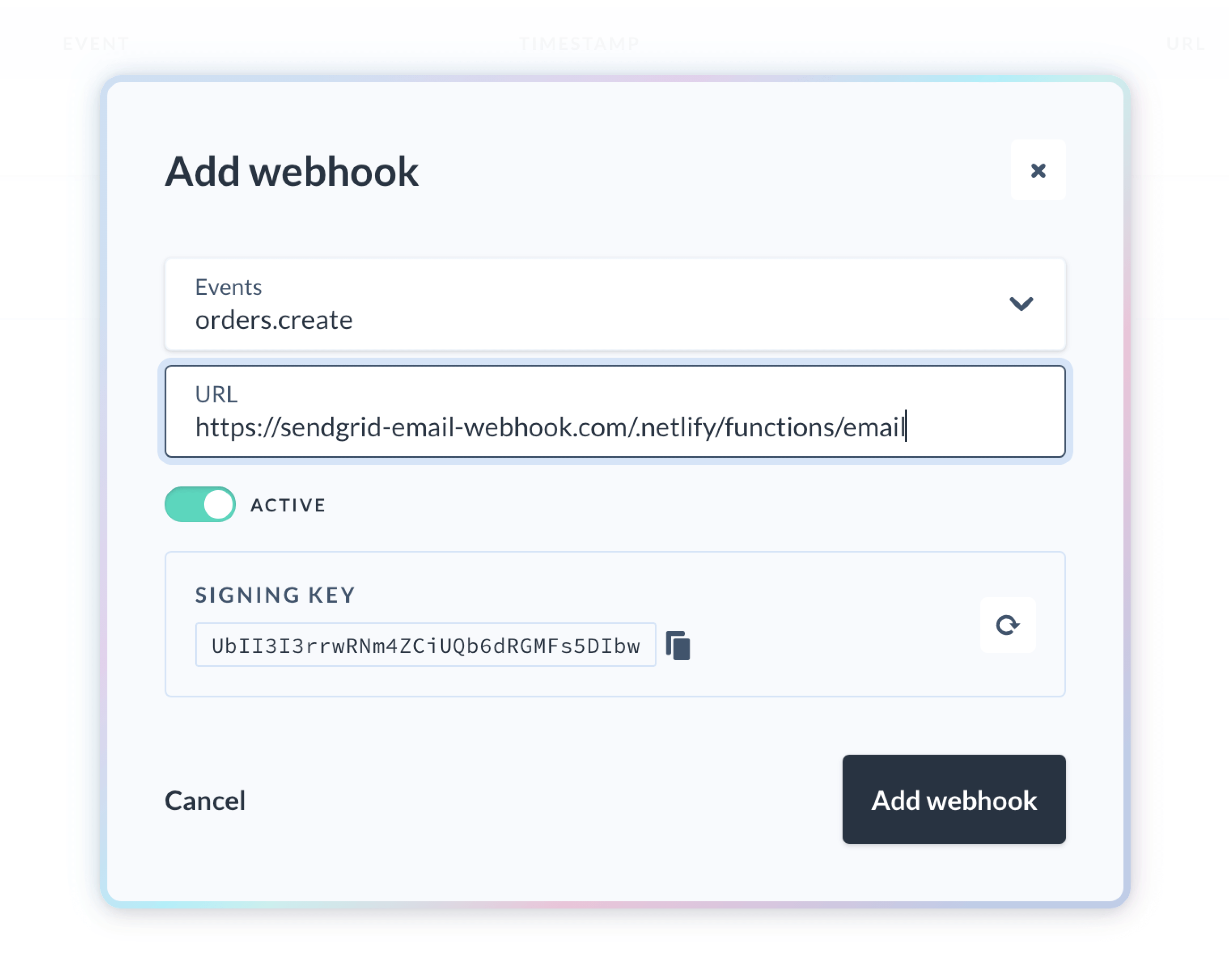
Be sure to copy your signing key and go back to email.js to replace the value of the webHookSigningKey variable.
// Your Chec webhook signing key, from the Chec Dashboard webhooks view
const webHookSigningKey = 'UbII3I3rrwRNm4ZCiUQb6dRGMFs5DIbw';
Now click ‘Add webhook’ to save your webhook. At this stage, you should be able to test your serverless function by making a test order and inputting your email as the customer email. When an order is created, you will be sent an email with the data you included in the email payload.
Next steps
Sending the payload in plain JSON does not format the email. You will need to create a dynamic template in SendGrid and send the order data as a transactional email receipt. Follow the steps in the SendGrid documentation linked above to configure a dynamic email template.
And there you have it, you can now create on-brand customer transactional emails that are fully customized!